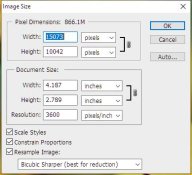I have notes on my settings and previously made curves for the different films I use so I have pretty much standardized my work flow. My negatives are exposed for my wet printing but do scan well. I use an older version of PhotoShop for digital editing but use it mainly as I would a darkroom ie burning and dodging and cropping. I guess I am fortunate to be able to eyeball. It also helps that I do black and white so color balance is not an issue. I didn't mention that I scan in RGB, do initial editing in RGB, convert to grayscale apply my curve then back to RGB and make a layer 60%Sepia tone, a layer 30% brown tone merge all three layers and print with the printer set to luster paper. I am very pleased with the results I am getting and when things get back to "normal" will be having a gallery exhibition with silver gelatin , platinum/palladium and digital prints.
Plus 1 Les
http://www.jeffreyglasser.com/
http://wwwsculptureandphotography.com/
Plus 1 Les
http://www.jeffreyglasser.com/
http://wwwsculptureandphotography.com/