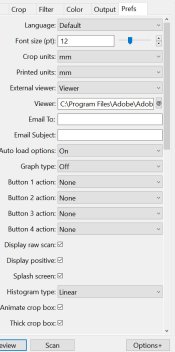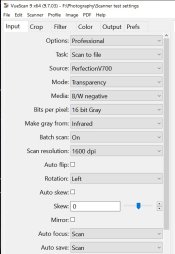pentaxpete
Member
i have asked this on 'Flickr' in the 'Vuescan Users Group' but NO REPLY.
I have Vuescan Professional. I have used it with 2 Epson flatbed scanners and since they both went broke I got a Canon 9000F Mk II but suddenly after the scan my 'Software' does not open -- it USED to open my FastStone Image Viewer then changed suddenly to my PhotoShop 7 but now neither opens and image opens in Windows Photo Viewer which I do not want ! It DOES save the images into the folder I have specified though, but it is a bit of a bind to keep having to close that Windows Viewer and find the saved Folder to work on images. I have just 'updated' to the latest version of Vuescan.
can anyone tell me how to get my Image Processing Software to OPEN after the scan as it USED to ?
I have Vuescan Professional. I have used it with 2 Epson flatbed scanners and since they both went broke I got a Canon 9000F Mk II but suddenly after the scan my 'Software' does not open -- it USED to open my FastStone Image Viewer then changed suddenly to my PhotoShop 7 but now neither opens and image opens in Windows Photo Viewer which I do not want ! It DOES save the images into the folder I have specified though, but it is a bit of a bind to keep having to close that Windows Viewer and find the saved Folder to work on images. I have just 'updated' to the latest version of Vuescan.
can anyone tell me how to get my Image Processing Software to OPEN after the scan as it USED to ?