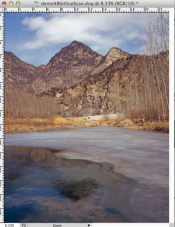I bought an Epson v500 almost two years ago because I wanted to have more control over how my negatives came out by scanning them myself. I use the Epson Scan software.
I've always used it on Professional setting at 6400dpi (I know that's unnecessarily high. Someone in another forum said that might be the problem?), with the Thumbnail box checked, and with automatic exposure adjustment. I am somewhat satisfied with these results but I always noticed that there was a lot more grain than what I see in other peoples' pictures (even people with the exact same camera/film/scanner, such as this picture:
http://www.flickr.com/photos/sealegs...ts/4946605824/). So recently I finally got fed up with what I perceieved as an unusual amount of grain so I started experiementing with different settings on my camera. Lo and behold, I found out what a different experience it is when you DON'T check the Thumbnail. Mostly it is a lot more work, but I noticed that the grain is a lot finer and the picture's texture is just smoother overall.
Example:
With thumbnail checked:
http://i46.tinypic.com/mimp1.jpg
Without thumbnail checked:
http://i47.tinypic.com/14436l0.jpg
So, at first I got excited, but there was another problem - the colors are way off, as you can see. I know the process should be: select inside the picture and press the auto exposure, and then increase the selection if you want to get the black borders (which I do). But I always end up with bad colors, no matter what.
Example:
With thumbnail:
http://i49.tinypic.com/2l9ii4p.jpg
With thumbnail (post-processed in Lightroom):
http://i45.tinypic.com/11t1pg2.jpg
Without thumbnail:
http://i50.tinypic.com/2yn5xna.jpg
Without thumbnail (post-processed in Lightroom):
http://i45.tinypic.com/ivbneb.jpg
As you can see, even if a post-process the crap out of the "without thumbnail" image, it still doesn't look quite right, color-wise.
So, my question is, what is your procedure for scanning? Any advice you could offer I would be really grateful for, I am very lost and discouraged about scanning my own negatives... it seems that no matter what I do, I can't get them to both have less grain and correct colors.