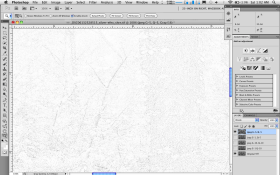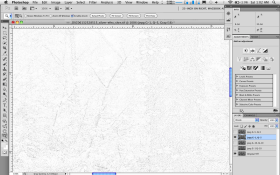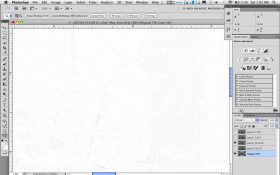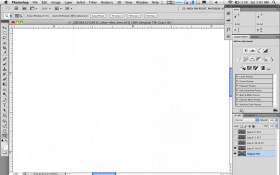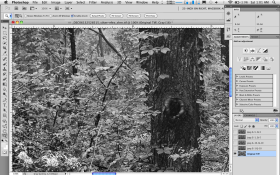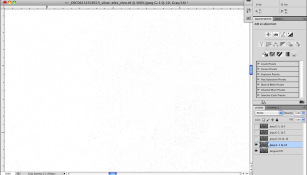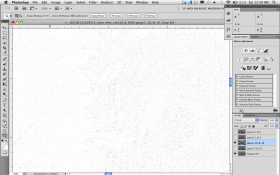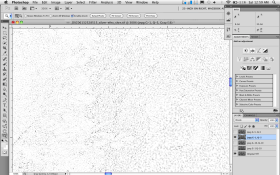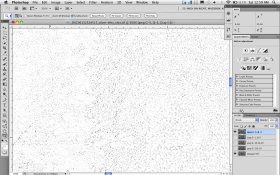Richard's already provided some good input on this, let me add a thing or two from my perspective. The first concept here is that curves are the key tool for lightness/darkness and contrast adjustment. Hue/Sat is also good for precise color control. Those are the two main tools in one's arsenal. In my opinion, one should forget that Levels exist, at least until all else fails. Curves take a certain amount of time to understand (or to convert one's mind from the way one approaches things in the darkroom). It's more like calculating exposure, the grid going across represents something akin to the zone system, with 10 zones going from left to right across. If you want zone 5 to be lighter, you put a point on that area and pull up. The cool thing is that its a curve, not a single point, and everything remains in relationship to everything else.
That said, let's imagine we have a scan, or digital image, and it's too light, or too soft, etc. To darken it we pull out a curve adjustment layer, grab a piece of the curve and pull down. Done a few times, its quite simple.
At this point its darkening the whole image. Sometimes that might be just perfect. However, what if the sky is just perfect the way that it was, and the landscape below needed the darkening? We've fixed one area and ruined the other. This is where a mask comes in. We can mask the sky area (blocking it) so that the only part of the image that's getting the darkening adjustment is the part we want and the image is balanced correctly (for our eyes, which is all that matters).
A mask is simply a selection. One selects an area to modify with a curve or other adjustment. All you have to do is make a selection, and then add an adjustment layer. The mask will automatically be created. There are many ways of making a selection, one can just select something with a lasso or marquee, one can use Select by Color Range, or copy any one of the channels into a selection (just Command-Click on it on Mac, or Alt-Click if on a PC).
One can modify the selection using the marching ants, painting in quick mask mode or by painting directly on the mask. You can also add and subtract masks from each other (this is the real trick, and when it gets a lot easier). It is best NOT to make something darker in one layer and lighter in another. (Especially if you are doing color adjustments.)
Using a lasso will make a very hard edge (unless you work carefully with the feathering) so its generally not the way to go. Select by Color Range is usually a great start. (Key word is usually.) However, this rarely gets everything exactly as you want it. When selecting a sky, as the values get closer to the land, for example, the selection may not be perfect. No matter, get out the brush and finish off that last 15% of it so that it matches the way you want it.
The great thing is that with a brush you have a very soft edge. You can easily adjust the "hardness" of you brush. If something is 50% selected, then 50% of the adjustment will be applied. With a soft brush, this means that the adjustment you are trying to make is tapered over the edge, making the adjustment undetectable.
With a brush, and a pressure sensitive tablet, it is easy to get exactly the kind of effect you want. I consider it an essential tool. When b&w printing I have anywhere from 1 to about 7 masks. I think nothing of adding another, removing the area from a prior correction, and making the adjustment I want. When I start I can see what areas are going to need adjustment by themselves (where what I want to do will affect the other parts of the image incorrectly) and I set up the main masks I need. Then I'll make a test print, lighten one mask, darken another, etc.
Hope this helps,
Lenny





 :cool2:.that's good enough for me;save often losing your work is worse.
:cool2:.that's good enough for me;save often losing your work is worse.