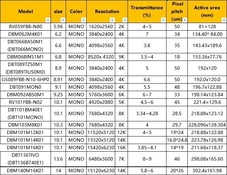Ugh. I wonder if you can get accelerated display if you write correct EDID data to the display. I found the troubleshooting guide below while looking up what the acronyms meant. I am glad I went with the cheap PC + nvidia 3050 route.
Once you have the best config for your hardware, please post a walkthrough to save others from the setup hassle.
I haven't made much progress on mine. I have Chartthrob modifications, and a cmdline curve modification tool I should post. I still don't have a perfect correction curve, and haven't even started on my own display software (Still using the binary
@avandesande posted) I want to make the tools output AMP (pencil curve) files instead of the 18 point spline CRV. The light field of my enlarger is not completely flat which complicates making fine curve corrections.
Slightly boring story: I have a Canon Pro 10 printer which I hate. It costs $100 every few months. If I turn it off, it will spitefully dump half its ink when I turn it back on, so of course it had run out of black when I wanted to print a tax return filing extension, so I went downstairs and printed it on my digital enlarger using Kodak Ektamatic SC A which is a gorgeous lightweight fibre paper. Worked first time and was quicker than driving to Best Buy to give Canon another $100.
Troubleshooting KMS HDMI
( I am thankful that I haven't had to learn any of this ) Did you manage to repair the EDID data on your laptop display?
EDID: Extended Display Identification Data. A metadata format for display devices to describe their capabilities to a video source. The EDID data structure includes the manufacturer name and serial number, product type, physical display size, and the timings supported by the display, along with some less useful data. Some displays can have defective EDID blocks, which can cause problems if those defects are not handled by the display system.
FKMS (vc4-fkms-v3d): Fake Kernel Mode Setting. While the firmware still controls the low-level hardware (for example, the High-Definition Multimedia Interface (HDMI) ports, the Display Serial Interface (DSI), etc), standard Linux libraries are used in the kernel itself. FKMS is used by default in Buster, but is now deprecated in favour of KMS in Bullseye. Bookworm does not support Legacy or FKMS graphics stacks.
KMS: Kernel Mode Setting; see
https://www.kernel.org/doc/html/latest/gpu/drm-kms.html for more details. On
Raspberry Pi, vc4-kms-v3d is a driver that implements KMS, and is often referred to as "the KMS driver".