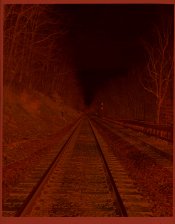Photoshop, or really any photo editing software with a curves style tool, will give you much more accurate results than any automated software. It's just a matter of learning how to use it. And don't worry about scanning with a purist intent, trying to do as little processing as possible. The way color film works, you can't avoid color adjustments without having a terrible looking photo. Even printing in a darkroom will require the printer to adjust the colors to match the desired output. There is no way to do it and get a good looking photo that doesn't involve manipulating the colors. The question is, do you want to take control of the color for your specific photo, or do you want a software engineer to take control for you by creating a generic profile that provides mediocre results at best, and even then, only under certain circumstances? It's control vs. convenience.
The easiest way to do it in photoshop, is to take the photo, invert it, and then open up the curves, or the levels tool. Then look at each of the Red, Green, and Blue layers, and place the outside markings at the point where the histogram just starts to show information. Do that for each of the three colors, and you should have a pretty decent start. That'll get you to about the same place most automated software does. You may need to tweak the end points a bit and occasionally, if necessary, tweak the curve itself (usually just start at a single point in the middle and make gentle curves. Making jagged curves will almost always lead to poor results). Once you find a setting you like, save it as a profile. I usually save mine with a name that indicates the scanning method and the type of film used. Then, when you scan a new negative using the same method and film, you can simply load up this profile, and have a pretty decent looking photo in seconds, with very little work. You may have to tweak the profile a bit early on, to get it to work with the most number of negatives, as some will be under exposed or over exposed, and need slight changes. But once you have a good profile saved, it'll get you 90% there in about 5 seconds. Best of all, you can create an automation that will allow you to invert and color correct thousands of negatives in a few minutes without you having to do anything. Go make some coffee and when you have your cup ready, you'll be ready to look at your photos! They might require some further tweaking to make them perfect, but this will easily get you 90% there and allow you to separate the great photos from the good photos from the ones that aren't worth sharing.
Now, what I'll do is scan a bunch of negatives. Then create that automation and use a profile that I've already created, and batch process the entire roll. From there, I'll go back and view each one to see which ones are worthy of further processing and refinement. If I find one that's worth printing, or posting or whatever, I'll go back to it, tweak the color further, remove any dust or scratches, sharpen as needed, and do any other edits that the photo needs. That way I'm not wasting my time working on photos that will never be seen by anyone but me. If a photo is just going to be uploaded to the internet, I won't spend near as much time on it as I will if it's going to be printed (because printing will reveal a lot more detail). It's the best of both worlds, once you've learned to master the software. You can have your convenience when you want it, and the control when you need it. You just have to invest the time and patience in overcoming the learning curve.
The curves tool can be intimidating at first, as it's not the easiest or most intuitive tool to use. But it is extremely powerful. And once you get good at it and get a feel for how it works, you can edit colors, and not just on negatives but any photo, very quickly and with an unprecedented degree of accuracy.