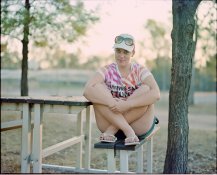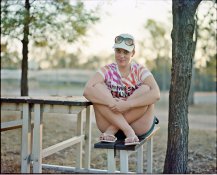kaiserkudo
Member
Hey guys,
Have been everything I can on scanning technqiues with my Epson V700 in combination with Vuescan.
I have been using the advanced workflow technique of locking the film base exposure/colour and then scanning as a raw output into PS. From there I have tried the Color Neg plug-in but I wasn't too happy with any of the profiles which didnt do too well with new Portra 400. So I cancelled the plug in and tried inverting the raw scan myself by using Photoshop auto levels and an inverse curves layer. From here I increased the contrast, brightness and vibrance slightly.
I'm really a novice at film scanning and this is the first time I've used Portra so i don't know what I should be aiming for in terms of getting the great tones and colors that Portra is known for.
Anyway I'd like your opinion on these final scans as I'm not the best judge of color. Am I in the right ball park. ANy idea of how I can improve these further?
Both were shot with RZ67 with 110mm wide open (f/2.8) in late afternoon sun / partial shade and overexposed 1 stop (according to incident meter readings). Developed normally in Rollei Digibase c-41 chemistry.
cheers,


Have been everything I can on scanning technqiues with my Epson V700 in combination with Vuescan.
I have been using the advanced workflow technique of locking the film base exposure/colour and then scanning as a raw output into PS. From there I have tried the Color Neg plug-in but I wasn't too happy with any of the profiles which didnt do too well with new Portra 400. So I cancelled the plug in and tried inverting the raw scan myself by using Photoshop auto levels and an inverse curves layer. From here I increased the contrast, brightness and vibrance slightly.
I'm really a novice at film scanning and this is the first time I've used Portra so i don't know what I should be aiming for in terms of getting the great tones and colors that Portra is known for.
Anyway I'd like your opinion on these final scans as I'm not the best judge of color. Am I in the right ball park. ANy idea of how I can improve these further?
Both were shot with RZ67 with 110mm wide open (f/2.8) in late afternoon sun / partial shade and overexposed 1 stop (according to incident meter readings). Developed normally in Rollei Digibase c-41 chemistry.
cheers,




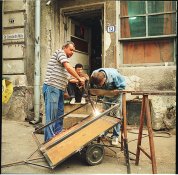
 Here is the result of a levels tweak, a curve adjustment layer for the color, and a bit of sharpening. Total time: probably less than 5 minutes.
Here is the result of a levels tweak, a curve adjustment layer for the color, and a bit of sharpening. Total time: probably less than 5 minutes.