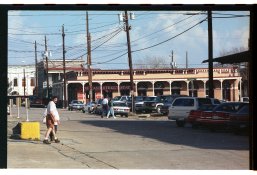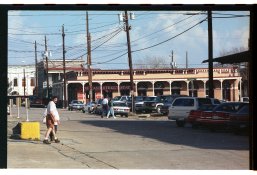Check the manual for pictures that go with the copied text below: You may be in thumbnail vs. Normal select mode. You may have to detect the area you want scanned using the marquee select tool.
Previewing and Adjusting the Scan Area
Once you have selected your basic settings and resolution, you can preview your image and select or adjust the image area of the image(s) in a Preview window on your screen. There are two types of preview.
Normal preview displays your previewed image(s) in their entirety. You must select the scan area and make any image quality adjustments manually. Thumbnail preview displays your previewed image(s) as thumbnail(s). Epson Scan automatically locates the edges of your scan area, applies automatic exposure settings to the image(s), and rotates the image(s) if necessary. To preview your image, follow the steps below.
Note:
If you are using Full Auto Mode or Office Mode, the thumbnail preview is not available.
Click Preview. If you want to change the preview mode, select the Normal or Thumbnail tab on Preview window if it is available.
Note:
Depending on your document type and other settings, you may not be able to change the preview type. You can resize the Preview window. To resize the Preview window, click and drag the corner of the Preview window. If you preview with the Preview dialog not displayed, image(s) will be displayed in the default preview mode. If you preview with the Preview dialog displayed, image(s) will be displayed in the preview mode that was displayed just before previewing. Some of the settings that you change after preview will be initialized if you change the Preview mode.
Epson Scan prescans your image(s) and displays them in one of the following Preview windows.
Normal preview
Document Film
Thumbnail preview
Document Film
If you are viewing the normal preview, you can do the following to adjust the image(s).
To select your scan area, click the auto locate icon to create a marquee that marks the edges of your image area. You can move the marquee to change the scan area. See Creating a Marquee on a Preview Image for instructions.
Note:
If you are going to scan at a different size than your original, you must first select your Target Size and automatically create a marquee that is proportioned to that size. See Selecting the Scan Size for instructions. You can then copy the marquee and place it on each image you will scan at that size.
To enlarge or reduce the preview image in the Normal preview, resize the Preview window. The image size changes corresponding to the Preview window size. To zoom in on an image in the Normal preview, click inside the scan area and click the Zoom button.
Note:
Zoom button changes into Full button on Zoom display. Full button changes into Zoom button on Full display.
To rotate an image, click the left or right rotate icon. To adjust the image quality, click the scan area(s) you want to modify and make the adjustments. See Adjusting the Color and Other Image Settings for instructions. If you are viewing the thumbnail preview, you can do the following to adjust the image(s).
To zoom in on an image in the Thumbnail preview, double-click the thumbnail to zoom in.
You can change the size of thumbnail by using either the Thumbnail <Large>, Thumbnail <Small>,
or Full size of 1 frame buttons. To rotate an image or flip it horizontally (like a mirror image), click its thumbnail and then click the
rotation icon or mirroring icon.
Note:
If your image is not rotated correctly, see Images are Rotated Incorrectly.
To adjust the scan area to crop your image differently, you can create and move a marquee that marks the edges of your scan. See Creating a Marquee on a Preview Image for instructions. To adjust the image quality, click the image(s) or scan area(s) you want to modify and make the adjustments. See Adjusting the Color and Other Image Settings for instructions. If you want to apply the adjustments you have made to all of your images, click All.
Creating a Marquee on a Preview Image
A marquee is a moving dotted line that appears on the edges of your preview image to indicate the scan area.
Documents or photos Film or Slides
You can move the marquee and adjust its size. If you are viewing the normal preview, you can create multiple marquees (up to 50) on each image to scan different image areas in separate scan files.
Note for film or slides:
When you use the Thumbnail preview, Epson Scan automatically creates marquees around your image
(s) for you. If you need to adjust a marquee, click inside it and click the delete marquee icon before completing the steps in this section. If you do not need to adjust any marquees, skip to Adjusting the Color and Other Image Settings.
To draw a marquee, move your cursor over a preview image. The pointer becomes a set of cross-hairs.
Note:
If you are viewing the normal preview and you only have one photo on the document table, you can click
the auto locate icon to automatically draw a marquee, then skip to step 3.
Position the pointer in the area where you want to place the corner of your marquee and click. Hold down the mouse button and drag the cross-hairs over the image to the opposite corner of the desired scan area. Then release the mouse button. You see the moving dotted line of the marquee.
Do one of the following to adjust the marquee.
To move the marquee, position your cursor inside the marquee. The pointer becomes a hand. Click and drag the marquee to the desired location.
To resize the marquee, position your cursor over the edge or corner of the marquee. The pointer becomes a straight or angled double-arrow. Click and drag the edge or corner to the desired size.
Note:
To restrict the movement of the marquee to vertical or horizontal only, hold down the Shift key as you move the marquee. To restrict the size of the marquee to the current proportions, hold down the Shift key as you resize the marquee. For best results and image exposure, make sure all sides of the marquee are located inside the preview image. Do not include any of the area around the preview image in the marquee.
If you are viewing the normal preview, you can create multiple marquees (up to 50). Just draw them as described
in steps 1 through 3, or click the copy marquee icon to create additional marquees of the same size. You can move and resize all the marquees as described in step 3. To delete a marquee, click inside it and click the
delete marquee icon.
Note:
If you draw multiple marquees, make sure you click All in the Preview window before you scan. Otherwise, only the area inside the last marquee you drew will be scanned.
To