angrykitty
Member
- Joined
- May 24, 2010
- Messages
- 80
- Format
- 35mm
ok so bout this whole wet mount thing
What is this nose oil you guys keep talking about... I googled it and ummmm... really?!
I would like to attempt the whole wet film thing on this cheap little scanner of mine and see if that helps... but I have no idea how to do a wet mounted scan, or a nose oil scan, lol. If not I can always send them out.
Doesn't a wet mount require glass? I'm not sure if it's possible on this scanner. you just slide the film across a little light square, snap down a plastic frame and scan each shot one at a time. There's no glass or tray, its just film straight over an empty hole with light behind it, and a little light thingy comes out and scans over the top.
Can I just wet my negs with something (and if so with what?) and then scan them?
What is this nose oil you guys keep talking about... I googled it and ummmm... really?!
I would like to attempt the whole wet film thing on this cheap little scanner of mine and see if that helps... but I have no idea how to do a wet mounted scan, or a nose oil scan, lol. If not I can always send them out.
Doesn't a wet mount require glass? I'm not sure if it's possible on this scanner. you just slide the film across a little light square, snap down a plastic frame and scan each shot one at a time. There's no glass or tray, its just film straight over an empty hole with light behind it, and a little light thingy comes out and scans over the top.
Can I just wet my negs with something (and if so with what?) and then scan them?
Last edited by a moderator:
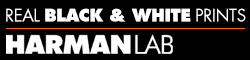
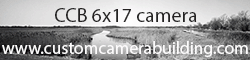







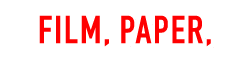

 .
.  It's an old printer's trick. It works really well under enlarger. However, when I tried it with a scanner, I was disappointed - scanner picks up the smudge and photo actually looks worse. IMO, not worth the trouble.
It's an old printer's trick. It works really well under enlarger. However, when I tried it with a scanner, I was disappointed - scanner picks up the smudge and photo actually looks worse. IMO, not worth the trouble.
 Dead Link Removed[/ATTACH]
Dead Link Removed[/ATTACH]

