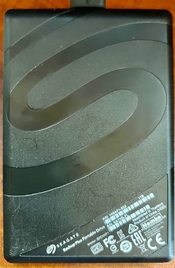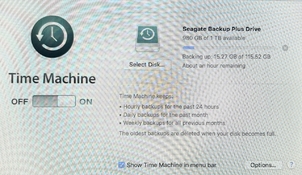yes, yes, and yes, with a couple of caveats
First, backup your entire hard drive -- or at the very least, all of you photos -- NOW! Personally, I would back up to two different external hard drives and keep them in different locations. Or you might consider some kind of "cloud" storage for one of your two backups.
You have a Mac, so you could use the Time Machine backup software that every Mac comes with -- all you need is an external hard drive. Time Machine backs up everything, not just your photos. I would recommend that an external hard drive intended for use with Time Machine have at least twice the storage capacity of the hard drive in your computer.
If you want to backup only your photos, then how you do that may depend on what kind of software you use to edit / catalog your photos. For example, I use Adobe Lightroom Classic for editing and organizing my photos. If I find the folders that Lightroom uses to store my photos, and I then copy those photos to an external hard drive, that will backup my photos -- but not any edits which I have made in Lightroom. When you edit a photo in a non-destructive editor like Lightroom, the editing instructions are kept in another file (catalog), and the edits don't get written to the files until you Export the photo. The original files are left untouched, just as they came out of the camera.
One way to be sure you are backing up EDITED versions of your photos would be to first Export them as TIFFs or high quality JPEGs, and then copy those exported versions to the external drive(s).