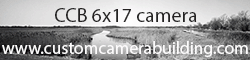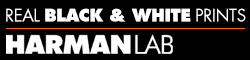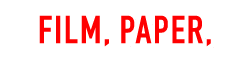Pastiche
Member
- Joined
- Aug 11, 2005
- Messages
- 319
- Format
- Multi Format
"C" print.
color negative (mitsubishi 100ISO)
color enlarger - (dammit the name eludes me.. sounds like Stander... S______ )
OK.. so.. I've been in the color darkroom for a little over six months.. and am NOT going back...
thus far, everything's been peachy with white balancing my negs using only Magenta and Yellow... I can't think of one neg that I've needed to bring in Cyan in order to correct....
The issue is this...
There is this print I'm working on.. it's a bunch of sliced up magazine pages loose on a sheet of white foam core..
I've gotten the whites ALMOST perfectly white, but not perfectly.
There is this BLUEISH cast to the white - NEAR THE MIDDLE OF THE PRINT
at the edges, where there is some fall off, the print is acceptably white.
I understand what's happening - I'm enlarging a 35mm neg up to 16x20 (50mm lens, f/2.8, the head is raised 90" above the base), and there is light fall off happening from the middle to the edges of the print..
what is frustrating me is: when the exposure is correct for the center of the print, the whites turn bluish, and where I'm loosing some of the exposure to falloff, the whites are acceptably white...
SO - if I give the print a little less exposure, the whites stay white. if I expose the print properly (15s) the whites turn blueish in the middle of the print...
my settings are
C: 0
M: 50
Y: 60
IN THEORY, I should be able to lower the yellow filtration, right.... or increase both the magenta and cyan... but I did not see any results I liked when I started playing with the c/m dials... my reds started looking wonky...
------------------------------------------------------------
I guess another way of framing the question is this:
1) IF one color balances "perfectly" should the length of exposure affect the whites?
i.e. if I get my color balance DEAD ON, should my whites not just turn progressively darker and darker while maintaining a neutral gray tone?
2) is it possible to achieve such a balance?
3) under what conditions would I NEED to use the cyan filtration in order to correctly color balance my enlargements?
Thanks to any and all in advance...
color negative (mitsubishi 100ISO)
color enlarger - (dammit the name eludes me.. sounds like Stander... S______ )
OK.. so.. I've been in the color darkroom for a little over six months.. and am NOT going back...
thus far, everything's been peachy with white balancing my negs using only Magenta and Yellow... I can't think of one neg that I've needed to bring in Cyan in order to correct....
The issue is this...
There is this print I'm working on.. it's a bunch of sliced up magazine pages loose on a sheet of white foam core..
I've gotten the whites ALMOST perfectly white, but not perfectly.
There is this BLUEISH cast to the white - NEAR THE MIDDLE OF THE PRINT
at the edges, where there is some fall off, the print is acceptably white.
I understand what's happening - I'm enlarging a 35mm neg up to 16x20 (50mm lens, f/2.8, the head is raised 90" above the base), and there is light fall off happening from the middle to the edges of the print..
what is frustrating me is: when the exposure is correct for the center of the print, the whites turn bluish, and where I'm loosing some of the exposure to falloff, the whites are acceptably white...
SO - if I give the print a little less exposure, the whites stay white. if I expose the print properly (15s) the whites turn blueish in the middle of the print...
my settings are
C: 0
M: 50
Y: 60
IN THEORY, I should be able to lower the yellow filtration, right.... or increase both the magenta and cyan... but I did not see any results I liked when I started playing with the c/m dials... my reds started looking wonky...
------------------------------------------------------------
I guess another way of framing the question is this:
1) IF one color balances "perfectly" should the length of exposure affect the whites?
i.e. if I get my color balance DEAD ON, should my whites not just turn progressively darker and darker while maintaining a neutral gray tone?
2) is it possible to achieve such a balance?
3) under what conditions would I NEED to use the cyan filtration in order to correctly color balance my enlargements?
Thanks to any and all in advance...