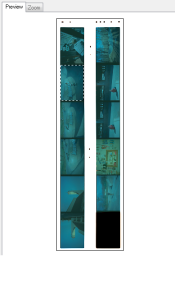davesullivan
Member
- Joined
- Apr 29, 2012
- Messages
- 5
- Format
- 35mm
Hi all,
I recently bought a Bronica SQ-AI and when I tested my first scans on my 4490, they came out with a terrible blue tint. I'm sure you've all heard of such a problem before, but I couldn't find a solution so I thought I'd post here. I've had my 4490 for 3-4 years now and have scanned 35mm negatives without any such issue. I even tried some older 35mm negs after coming across the issue with 120mm to see if the same problem happened with them, and they worked just fine. I'm sure that my film holder was not blocking any calibration points and was centered properly. I also changed the film format to 6x6, and the negatives themselves look just fine.
I know i can scan them without any correction in Epson Scan and correct in photoshop, but i'd like to fix the problem, if possible.
Any help is appreciated.
Thanks everyone!
I recently bought a Bronica SQ-AI and when I tested my first scans on my 4490, they came out with a terrible blue tint. I'm sure you've all heard of such a problem before, but I couldn't find a solution so I thought I'd post here. I've had my 4490 for 3-4 years now and have scanned 35mm negatives without any such issue. I even tried some older 35mm negs after coming across the issue with 120mm to see if the same problem happened with them, and they worked just fine. I'm sure that my film holder was not blocking any calibration points and was centered properly. I also changed the film format to 6x6, and the negatives themselves look just fine.
I know i can scan them without any correction in Epson Scan and correct in photoshop, but i'd like to fix the problem, if possible.
Any help is appreciated.
Thanks everyone!