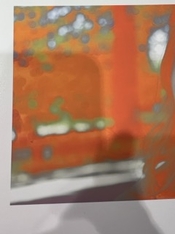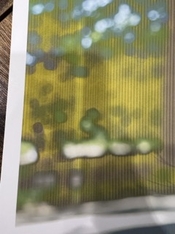Hi all,
I just got a new Mac mini and apple studio display. Running Mac OS Sequoia 15.2 and latest Adobe Lightroom Classic and Adobe Photoshop.
I have a Canon Pro -100 printer. Just downloaded the latest drivers from canon's website.
When I tried to print a test photo from Lightroom, I got a super weird result, lots of magenta.
When I tried to print a test photo from Photoshop, I got a different, but equally horrible result (stripes and weird greens)
I ran the "Cleaning" utility:

That test came out fine.
I opened the photo (TIFF) through the Preview program, printed directly from that and it came out great.
I generally let the Canon Printer manage colors, and I make sure to double check that setting is selected in the color management area when trying to print from Lightroom or Photoshop.
But for some reason it sends out weird results when trying to print from Adobe LR or PS.
The Preview workflow is an acceptable workaround, but I had the same general issue with my previous computer (2017 iMac) and the Canon Pro-100.
Any thoughts on how I could get this printing through Photoshop?
I just got a new Mac mini and apple studio display. Running Mac OS Sequoia 15.2 and latest Adobe Lightroom Classic and Adobe Photoshop.
I have a Canon Pro -100 printer. Just downloaded the latest drivers from canon's website.
When I tried to print a test photo from Lightroom, I got a super weird result, lots of magenta.
When I tried to print a test photo from Photoshop, I got a different, but equally horrible result (stripes and weird greens)
I ran the "Cleaning" utility:
That test came out fine.
I opened the photo (TIFF) through the Preview program, printed directly from that and it came out great.
I generally let the Canon Printer manage colors, and I make sure to double check that setting is selected in the color management area when trying to print from Lightroom or Photoshop.
But for some reason it sends out weird results when trying to print from Adobe LR or PS.
The Preview workflow is an acceptable workaround, but I had the same general issue with my previous computer (2017 iMac) and the Canon Pro-100.
Any thoughts on how I could get this printing through Photoshop?