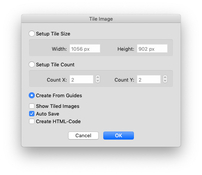fabulousrice
Member
Sometimes when I scan photographic film, I scan the whole strip especially if the distinction between each frame isn't clear.

Or there is a contact sheet situation where several photos were scanned together.

I want to be able to create slices around each image but I want to have them open in a new document and edit them before I save them to file.
It seems that exporting to file through Export for Web would only allow PNG but I'd rather keep Tiff. It's also extremely cumbersome/long.
Is it possible to:
-select several areas in an image and have each area open into new documents?
or
-select several areas in an image and have the selected areas be saved as a lossless TIFF quickly?
Or there is a contact sheet situation where several photos were scanned together.
I want to be able to create slices around each image but I want to have them open in a new document and edit them before I save them to file.
It seems that exporting to file through Export for Web would only allow PNG but I'd rather keep Tiff. It's also extremely cumbersome/long.
Is it possible to:
-select several areas in an image and have each area open into new documents?
or
-select several areas in an image and have the selected areas be saved as a lossless TIFF quickly?