Andreas Thaler
Subscriber
Background
I have been shooting analogue 35mm film since 1985. In 2002 I switched to digital and became familiar with Adobe Photoshop 7.0. Since then I have used both media in parallel, focusing on hybrid 35mm photography.
I shoot with various 35mm cameras, develop my color negative film at home using the C41 process, and digitize with a Nikon Super Coolscan 5000 ED and VueScan. I convert with NegativLabPro and optimize my images in Photoshop.
This includes the Ilford XP2 Super, which is a chromogenic black and white film also processed in the C41 process.
Over time, I have learned, tried out, and developed various techniques, as well as tested image editing tools. Photoshop has remained the norm, with little additional software.
My goal is to preserve the characteristics of the films and lenses used as much as possible, rather than ironing out every "mistake." I'm convinced that film photography also thrives on certain characteristics that should be preserved in a hybrid workflow.


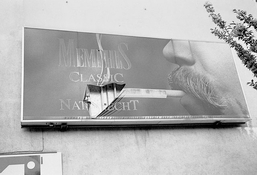


Tutorial and movitvation
I was wondering if there would be any interest in a tutorial describing the complete workflow and aimed at beginners and advanced users.
The motivation for this are my memories of starting out, which were not easy and may still discourage people from wanting to work hybrid.
My other hobby, DIY repair of photographic equipment from the 1980s, complements the topic, as I also use repaired cameras for my practical photography work.
I find my subjects on my walks through Vienna with my camera, and my main concern is always the visual impression rather than technical perfection. The famous brick walls for assessing the imaging performance of my lenses are therefore rare
Cameras and lenses from Nikon, Canon, Minolta, Olympus, Leica, Tamron, Tokina and Vivitar are used.
I have presented some of my photos here on PHOTRIO:

 www.photrio.com
www.photrio.com
I have been shooting analogue 35mm film since 1985. In 2002 I switched to digital and became familiar with Adobe Photoshop 7.0. Since then I have used both media in parallel, focusing on hybrid 35mm photography.
I shoot with various 35mm cameras, develop my color negative film at home using the C41 process, and digitize with a Nikon Super Coolscan 5000 ED and VueScan. I convert with NegativLabPro and optimize my images in Photoshop.
This includes the Ilford XP2 Super, which is a chromogenic black and white film also processed in the C41 process.
Over time, I have learned, tried out, and developed various techniques, as well as tested image editing tools. Photoshop has remained the norm, with little additional software.
My goal is to preserve the characteristics of the films and lenses used as much as possible, rather than ironing out every "mistake." I'm convinced that film photography also thrives on certain characteristics that should be preserved in a hybrid workflow.


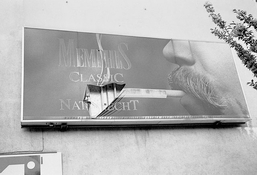


Tutorial and movitvation
I was wondering if there would be any interest in a tutorial describing the complete workflow and aimed at beginners and advanced users.
The motivation for this are my memories of starting out, which were not easy and may still discourage people from wanting to work hybrid.
My other hobby, DIY repair of photographic equipment from the 1980s, complements the topic, as I also use repaired cameras for my practical photography work.
I find my subjects on my walks through Vienna with my camera, and my main concern is always the visual impression rather than technical perfection. The famous brick walls for assessing the imaging performance of my lenses are therefore rare

Cameras and lenses from Nikon, Canon, Minolta, Olympus, Leica, Tamron, Tokina and Vivitar are used.
I have presented some of my photos here on PHOTRIO:






