everyXnewXday
Member
- Joined
- Sep 9, 2014
- Messages
- 11
- Format
- Medium Format
Contax G1 bodies come in two varieties, “silver label” and “green label”. The later green label bodies work with all the Contax lenses (except the 35-70mm zoom) but the earlier bodies with a silver label in the film loading are incompatible with the Contax 21mm and 35mm lenses... until now!
After studying the G2 repair manual (https://learncamerarepair.com/product.php?product=130&category=2&secondary=4) and doing quite a bit of experimentation I figured out how to add the 21mm and 35mm lens data to the silver label cameras and I thought I’d share it here.
It sounds complicated at first, but it’s honestly not that hard and you really can’t screw anything up. Nothing is saved in the camera firmware until you explicitly tell the camera to save your changes, so if you feel like you did something wrong just turn the camera off and start over.
Let me know if anything is unclear or you need help. Have fun!
1. Set the camera to any Drive mode other than Multiple Exposure mode.
2. With the camera back open, press and hold the film rewind button for 2 seconds.
3. While still holding the rewind button, press the shutter button.
If you did it right the shutter will not fire and the camera will now be in "Manual Adjustment Mode." You can do all sorts of things in the manual adjustment mode menus, like checking the shutter count, tweaking shutter speed timing, and calibrating the metering and autofocus. Check out the G2 service manual if you are brave and want to try to figure that stuff out.
Once you’re in Manual Adjustment Mode there are three separate “Adjusting Mode” menus, which are selected using the A.B.C. (Exposure bracketing) lever under the shutter speed dial. The lens data is entered in Adjusting Mode 2 which is activated by setting the ABC switch to +/-.5.
In Manual Adjusting Mode 2 you’ll see the lens data bank number in the frame count window. These banks are numbered 1-11 but not all of them are used. Bank 3 is for the 21mm and bank 6 is for the 35mm.
1. Use the Drive/ISO buttons to cycle through and select the lens data bank you want to edit.
2. Once the correct bank number is showing in the frame counter window, flip the power switch to AEL and then immediately back to ON. This enters the sub items menu for the lens bank that you selected. The current lens bank will still show in the frame counter window and the sub item number will be blinking in the top iso/drive/distance LCD display.
3. Use the Drive/ISO buttons to select the sub item number you need to edit.
4. Flip the power switch to AEL to enable the adjustment of the item’s value. The 2 digit value to the right of the sub item number will now be blinking. Adjust the blinking value (which will be "00" [edit: or “FF”] on a non-updated silver label camera) to the new lens data value.
5. Move the power switch from AEL back to ON and use the drive/iso buttons again to select the next sub item to edit. Again, switch to AEL to edit the value. Repeat for all the new sub item data values. (If it seems confusing remember that ON=menu navigation and AEL=data adjustment).
6. After you’ve changed all the values, make sure the power switch is set to ON and navigate to sub item number 00. Press the shutter button to write all the adjusted values to memory.
7. Turn off the camera or close the back to exit manual adjustment mode.
8. Repeat for each lens data bank you are adding data to.
Here are the sub item numbers and data values for the 21mm lens, to be entered in bank 3. Any item numbers not listed should be set to “00” [tip: go backwards from “00” to get to FC, FA, etc. Otherwise you’ll need to scroll through a ton of values.]
Bank 03 — 21mm lens data
01-FC
02-FA
03-54
05-50
06-03
07-60
08-03
09-54
10-03
11-40
12-03
14-13
19-5b
20-3E
21-CA
23-30
24-18
25-02
26-47
27-19
28-11
50-01
Here are the values for the 35mm lens, to be entered in bank 6:
Bank 06 — 35mm Lens Data Values
01-FC
02-FE
03-8C
05-E0
06-05
07-dd
08-05
09-bb
10-05
11-b0
12-05
14-3b
19-24
20-FA
21-CA
23-30
24-10
26-7d
27-22
28-11
50-01
After studying the G2 repair manual (https://learncamerarepair.com/product.php?product=130&category=2&secondary=4) and doing quite a bit of experimentation I figured out how to add the 21mm and 35mm lens data to the silver label cameras and I thought I’d share it here.
It sounds complicated at first, but it’s honestly not that hard and you really can’t screw anything up. Nothing is saved in the camera firmware until you explicitly tell the camera to save your changes, so if you feel like you did something wrong just turn the camera off and start over.
Let me know if anything is unclear or you need help. Have fun!
1. Set the camera to any Drive mode other than Multiple Exposure mode.
2. With the camera back open, press and hold the film rewind button for 2 seconds.
3. While still holding the rewind button, press the shutter button.
If you did it right the shutter will not fire and the camera will now be in "Manual Adjustment Mode." You can do all sorts of things in the manual adjustment mode menus, like checking the shutter count, tweaking shutter speed timing, and calibrating the metering and autofocus. Check out the G2 service manual if you are brave and want to try to figure that stuff out.
Once you’re in Manual Adjustment Mode there are three separate “Adjusting Mode” menus, which are selected using the A.B.C. (Exposure bracketing) lever under the shutter speed dial. The lens data is entered in Adjusting Mode 2 which is activated by setting the ABC switch to +/-.5.
In Manual Adjusting Mode 2 you’ll see the lens data bank number in the frame count window. These banks are numbered 1-11 but not all of them are used. Bank 3 is for the 21mm and bank 6 is for the 35mm.
1. Use the Drive/ISO buttons to cycle through and select the lens data bank you want to edit.
2. Once the correct bank number is showing in the frame counter window, flip the power switch to AEL and then immediately back to ON. This enters the sub items menu for the lens bank that you selected. The current lens bank will still show in the frame counter window and the sub item number will be blinking in the top iso/drive/distance LCD display.
3. Use the Drive/ISO buttons to select the sub item number you need to edit.
4. Flip the power switch to AEL to enable the adjustment of the item’s value. The 2 digit value to the right of the sub item number will now be blinking. Adjust the blinking value (which will be "00" [edit: or “FF”] on a non-updated silver label camera) to the new lens data value.
5. Move the power switch from AEL back to ON and use the drive/iso buttons again to select the next sub item to edit. Again, switch to AEL to edit the value. Repeat for all the new sub item data values. (If it seems confusing remember that ON=menu navigation and AEL=data adjustment).
6. After you’ve changed all the values, make sure the power switch is set to ON and navigate to sub item number 00. Press the shutter button to write all the adjusted values to memory.
7. Turn off the camera or close the back to exit manual adjustment mode.
8. Repeat for each lens data bank you are adding data to.
Here are the sub item numbers and data values for the 21mm lens, to be entered in bank 3. Any item numbers not listed should be set to “00” [tip: go backwards from “00” to get to FC, FA, etc. Otherwise you’ll need to scroll through a ton of values.]
Bank 03 — 21mm lens data
01-FC
02-FA
03-54
05-50
06-03
07-60
08-03
09-54
10-03
11-40
12-03
14-13
19-5b
20-3E
21-CA
23-30
24-18
25-02
26-47
27-19
28-11
50-01
Here are the values for the 35mm lens, to be entered in bank 6:
Bank 06 — 35mm Lens Data Values
01-FC
02-FE
03-8C
05-E0
06-05
07-dd
08-05
09-bb
10-05
11-b0
12-05
14-3b
19-24
20-FA
21-CA
23-30
24-10
26-7d
27-22
28-11
50-01


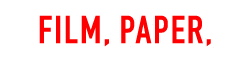





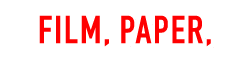



 It worked ok-ish for my first roll.
It worked ok-ish for my first roll.