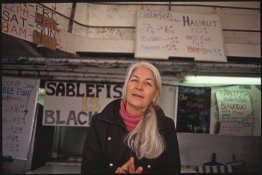Congratulations. I love Velvia 50. I shoot 120 medium format and scan on a V600, very similar to your V550. I use Epsonscan software also. Never have used other scan software. I scan at 2400, 16 bit. Save scans as tiffs. Here are my Velvia 50 scans.
https://www.flickr.com/search/?sort=date-taken-desc&safe_search=1&tags=velvia&user_id=55760757@N05&view_all=1
Do not use "Color Restoration" That's for faded prints or faded film, not for properly exposed film or prints that have normal color.
Some methods I have used: 1. Scan on Auto. Uncheck sharpening. Save that for post processing and sharpen a lot. Problem with Auto, is you might clip especially the white.
2. Scan flat totally. Click on Configuration button at bottom. Check the third button down to shut off all adjustments. Uncheck everything on the first panel as well. The resultant scan may look dark and faded colors. But once you adjust Levels (black and white points) in post processing program, the colors and exposure will be near normal. Then adjust to taste. Sharpen a lot, maybe 125. YOu'll have to pay with this until you learn the best for yourself. Remove all dust spots using the clone or other spot removal brash.
3. An in-between approach. Click COnfiguration and then click top button but unclick Auto COlor COrrect. Then go back to first panel and click on Histogram. Set levels by placing the left and right arrow just outside where the black and white ends are. Leave middle arrow alone. Change output to 0 and 255. Uncheck any sharpening or anything else. You can select ICE to eliminate most dust spots. But it doubles the scan time. Or you can wait to do spot removal in post. Sharpen a lot maybe 125.
Finally, I don;t try to match the colors on the film itself. The colors you'll get from the above will look like the ones on my Flickr page. Plus, no one including you will compare the results with the slide film in their other hand. As long as the colors look great to you, and they will, who cares if they don't exactly match? Trust me. They will look pretty close anyway.
Good luck. Tell us had to made out and post some photos.









 !
!