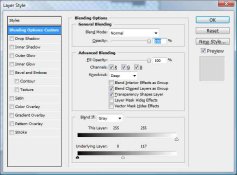As some may know I am working on multiple hit printing with negatives I am producing on my Lambda.
I have a rather complicated question that may be quite simple, for now I can do what I am asking but in a very complicated way that I will leave for another day.
So here is my question or better said what I am trying to do.
I want to isolate the Highlight region, 3/4 tone and higher and the shadow region 1/4 tone and lower, of a given greyscale image file in PS .
I then want to send this section only over to my lambda to make separate negatives for the highlight or shadow area.
The purpose is to use as an accent negative which would be registered with my main negative and I would do , one, two or three hits onto paper , much like when I use split printing and do multiple hits with different filters to affect different areas of the negative.
Is there a easy way to do this in Photoshop, that I am missing? I have worked a complicated method with selections and masks but I am wondering if there is a simple way that is beyond my grasp or knowlege of photoshop.
I suspect it could be some kind of application using Blend If , but I am not experienced enough using Blend If to know if this would be the way.
I have Looked into the Tony Kuyper luminosity masks but I have not read enough into them to have a good opinion whether this is the answer.
Any takers???
I have a rather complicated question that may be quite simple, for now I can do what I am asking but in a very complicated way that I will leave for another day.
So here is my question or better said what I am trying to do.
I want to isolate the Highlight region, 3/4 tone and higher and the shadow region 1/4 tone and lower, of a given greyscale image file in PS .
I then want to send this section only over to my lambda to make separate negatives for the highlight or shadow area.
The purpose is to use as an accent negative which would be registered with my main negative and I would do , one, two or three hits onto paper , much like when I use split printing and do multiple hits with different filters to affect different areas of the negative.
Is there a easy way to do this in Photoshop, that I am missing? I have worked a complicated method with selections and masks but I am wondering if there is a simple way that is beyond my grasp or knowlege of photoshop.
I suspect it could be some kind of application using Blend If , but I am not experienced enough using Blend If to know if this would be the way.
I have Looked into the Tony Kuyper luminosity masks but I have not read enough into them to have a good opinion whether this is the answer.
Any takers???