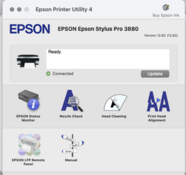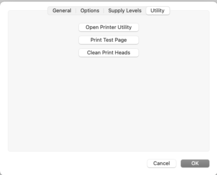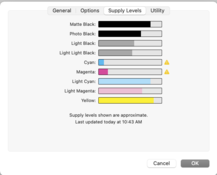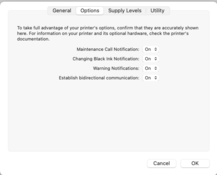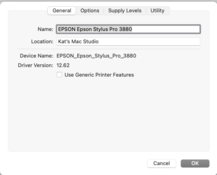I'm trying to load paper from the front of my Epson 3880 because I read that can solve problem of roller marks on prints (print doesn't pass through the rollers causing the problem). I am getting faint roller marks, visible in dark areas of image.
Have cleaned heads multiple times, including power clean. In software, have increased platen gap, increased paper thickness setting. Have also unchecked high speed printing (read that ink going down more slowly might help). None of these things helped when paper loaded from the back.
I have the 3880 manual and followed the instructions for loading the paper from front. But when I hit "print" in Photoshop print window, I get message on printer's LCD:
"Paper setting error. Check paper source in the driver settings and load paper correctly."
I've gone through all the menus on the LCD and don't see a paper source setting there. I do see the "Paper size check" setting which is set to "on" per the manual in instructions for front loading.
When I look in the "Epson Stylus Pro 3880" software, I don't see any paper source settings there either -- just driver number (12.62), notifications options, supply levels, utility.
Anyone know where I would find the paper source setting mentioned in the error message? I guess they are referring to the software, not the LCD menus, as they mention "driver settings." But I don't see anything.
Thanks.
Have cleaned heads multiple times, including power clean. In software, have increased platen gap, increased paper thickness setting. Have also unchecked high speed printing (read that ink going down more slowly might help). None of these things helped when paper loaded from the back.
I have the 3880 manual and followed the instructions for loading the paper from front. But when I hit "print" in Photoshop print window, I get message on printer's LCD:
"Paper setting error. Check paper source in the driver settings and load paper correctly."
I've gone through all the menus on the LCD and don't see a paper source setting there. I do see the "Paper size check" setting which is set to "on" per the manual in instructions for front loading.
When I look in the "Epson Stylus Pro 3880" software, I don't see any paper source settings there either -- just driver number (12.62), notifications options, supply levels, utility.
Anyone know where I would find the paper source setting mentioned in the error message? I guess they are referring to the software, not the LCD menus, as they mention "driver settings." But I don't see anything.
Thanks.
Last edited: