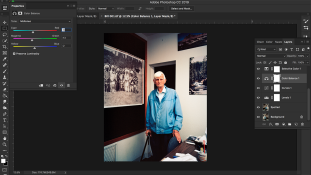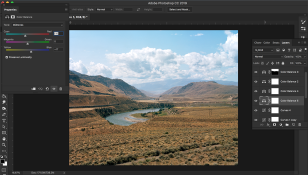I've been scanning negatives and editing in Photoshop for several years. I often get results I am pleased with, sometimes almost right away even (love when that happens), however I feel like I have never mastered the art of color correction and color cast removal. I have used several methods and none have ever felt consistent, or reliable. What I end up doing most of time is using a mixture of curves and color balance adjustment layers and simply adjusting by eye. While this generally more time consuming I feel I get closer to my desired outcome than if I were to simply use curves layer and select the black, grey and white values. Of course however, there are always images where no matter what I just can't get it right.
I'm including some images I took recently to show what I mean. I believe the first photo was taken on 120 Ektar, which is why I was able to push it so much. The second was on 4x5 Portra 160, so it is not just an issue of color cast from a single film stock. The first image itself is not the best starting place as it was taken indoors under poor light. The film was necessarily underexposed (no tripod) and the typical industrial overhead lights combined with the fact that I was pushing the film left a visible color in the lights and mid tones. Sometimes I still have this difficulty with perfectly fine exposures such as this desert scene which has a kind of tint that I cannot seem to get regardless. I also include screencaps of the working file to illustrate the approach I have been using. As you can see in the desert scene, it is a right mess. I had to use multiple stack color balance and curve layers with masks to get to where it is now, which is still not satisfying.
I realize there are likely many more efficient and repeatable methods than what I do, so that's why I'm looking for advice. I also realize this is fairly rudimentary for some, so any helpful words are greatly appreciated!
Thanks!


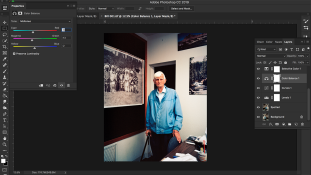
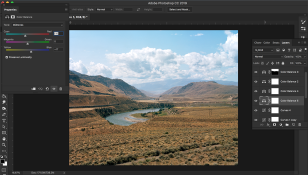
I'm including some images I took recently to show what I mean. I believe the first photo was taken on 120 Ektar, which is why I was able to push it so much. The second was on 4x5 Portra 160, so it is not just an issue of color cast from a single film stock. The first image itself is not the best starting place as it was taken indoors under poor light. The film was necessarily underexposed (no tripod) and the typical industrial overhead lights combined with the fact that I was pushing the film left a visible color in the lights and mid tones. Sometimes I still have this difficulty with perfectly fine exposures such as this desert scene which has a kind of tint that I cannot seem to get regardless. I also include screencaps of the working file to illustrate the approach I have been using. As you can see in the desert scene, it is a right mess. I had to use multiple stack color balance and curve layers with masks to get to where it is now, which is still not satisfying.
I realize there are likely many more efficient and repeatable methods than what I do, so that's why I'm looking for advice. I also realize this is fairly rudimentary for some, so any helpful words are greatly appreciated!
Thanks!